FreeBSD 6.2 VMware Image for the PHP Framework Face-Off
Hi all,
After my last post, I realized it might be nice to provide a clean VMware image of FreeBSD 6.2 for folks who want to follow along as I try out the various PHP frameworks.
The first thing you’ll need to start up the virtual machine is one of the following free VMware tools:
Both of these tools allow you to run virtual machines on your server and/or desktop. The VMware Player is most useful if you just want to run pre-built virtual machines and use them for experimentation and evaluation. VMware Server gives the ability to create your own custom virtual machines and install your choice of operating system.
Once you have one of those tools installed on your machine, download a FreeBSD 6.2 VMware image from the SourceHosting.net BitTorrent tracker. You can find detailed instructions on setting up the VMware image in a subsequent blog posting.
The OS install is configured as follows:
- Root user has no password
- Networking is configured with DHCP and uses NAT for outbound connections
- Extracted size is 11Gb
- FreeBSD ports tree is installed in /usr/ports and is current as of 01/30/08
- Latest security patches as of 01/17/08 have been applied
Extract the downloaded file somewhere on your drive and fire up VMware Player or VMware Server and follow the prompts to start the VM.
In case you’re new to FreeBSD, there’s a wealth of information in the Handbook. After you’ve logged in and had a look around, you can use the following command to shut the VM down cleanly:
/sbin/shutdown -p now
Look for a new post soon describing how to install each of the PHP frameworks.
Keep in touch,
Greg
SourceHosting.net, LLC
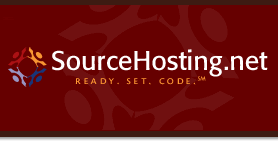

Which one is it exactly (with php frameworks) ?
Comment by A — July 11, 2009 @ 7:29 pm
— July 11, 2009 @ 7:29 pm